At the beginning of long blog posts, most writers love to add an excerpt, presenting a brief post summary. This helps readers understand what’s discussed inside so they can prepare to complete the entire post. If the summary doesn’t satisfy their tastes, they can move away without wasting time.
This ensures a win-win situation for both parties. Using the WordPress More block, you can effectively display the excerpt section and hide it anytime you want. I will show you how to use the WordPress More block with a detailed guide in this post. Start exploring it!
Step 01: Add the More Block to the Gutenberg Editor
Open the Gutenberg editor of any post or page. Place the cursor at your desired position on the post/page where you want to split the content.

Click on the plus (+) button to add a new block. Type More in the search box. Once the block appears, click to add it to your editor.

Step 02: Write a Copy on the WordPress More Block
By default, the block comes with the text ‘READ MORE’.

Place your cursor on READ MORE. Write any copy you want. For the tutorial, we’ve written CONTINUE READING.
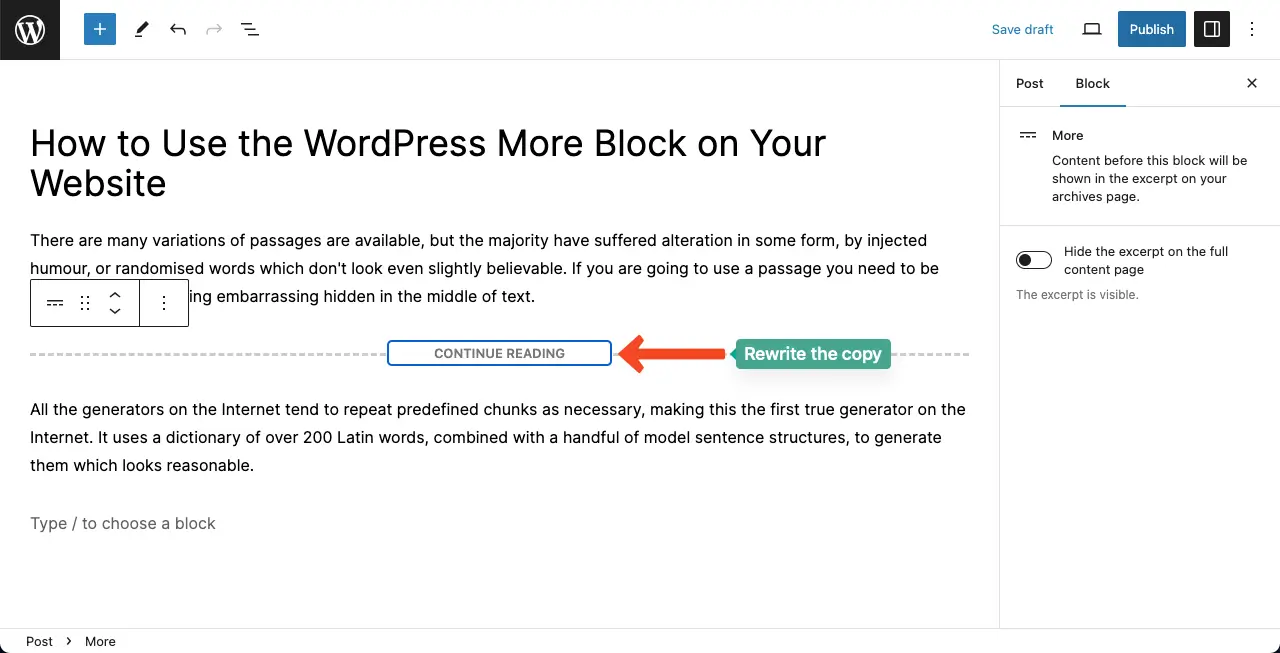
Step 03: Hide the WordPress More Block
By toggling on/off the Hide the excerpt on the full content page, you can hide/display the entire More block on the frontend.
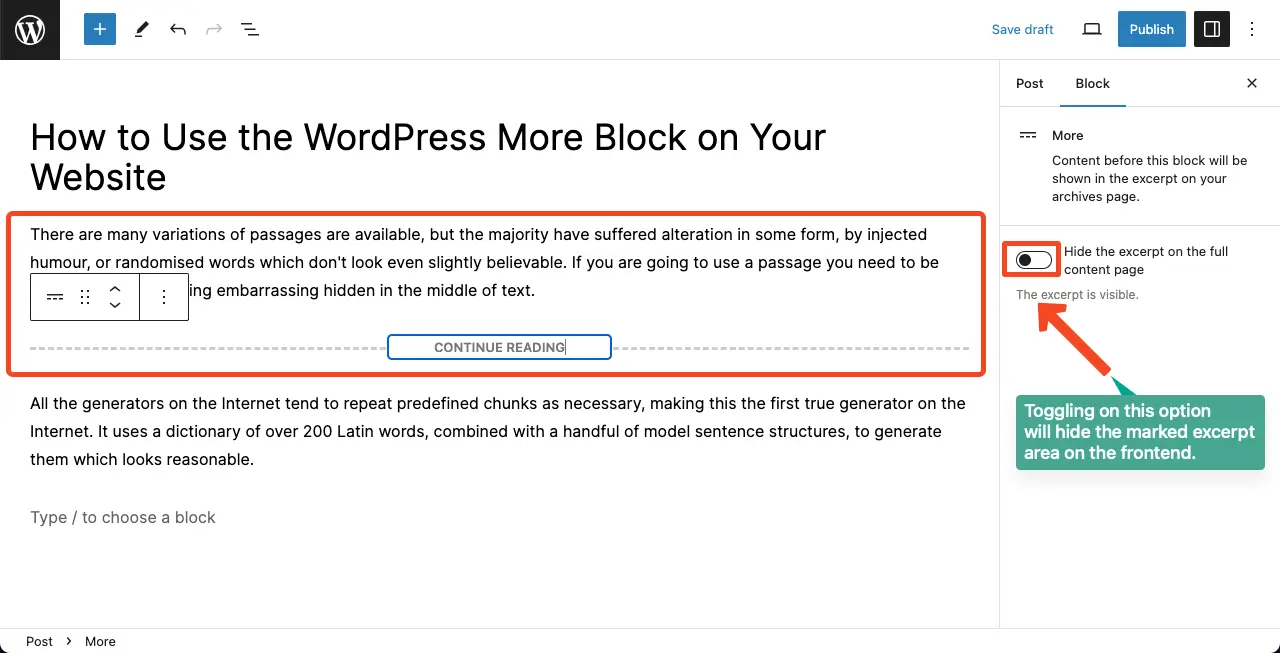
Best Practices for Using the WordPress More Block
Keep the following best practices in mind to make the most out of the WordPress More block.
- Use it for long-form content: The More block is particularly useful for long posts or pages.
- Engaging preview: Craft a compelling introduction or summary to entice readers.
- Strategic placement: To create a natural break that encourages users to continue reading.
Conclusion
The WordPress More block is a very simple and straightforward block. There aren’t many customization or configuration options. If you are a content marketer, you must have an idea about the block so you can promptly entice users immediately after they land on your long blog posts.
Hope you enjoyed this article. If you have any suggestions for the post, please share them with me through the comment box. Plus, also suggest several more WordPress topics that you want me to cover through blogs and tutorial posts.
Learn how to create a table using the WordPress table block.


