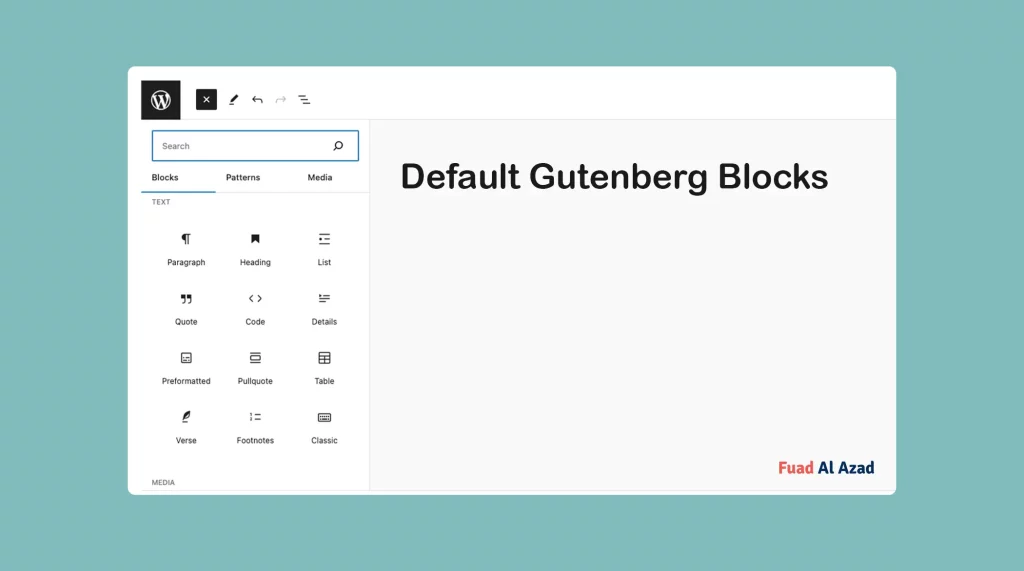Gutenberg blocks are readymade, well-framed, or pre-designed content elements that help you add and arrange various types of content on your WordPress website. Using them, you can add textual to graphical content, giving your site a captivating look.
In this article, I’ll introduce you to all the default Gutenberg blocks that WordPress currently has. Keep reading this post to the end.
All the Default Gutenberg Blocks in WordPress
Do you know – the total of default Gutenberg blocks WordPress currently has? As of when we were writing this post, WordPress has 95+ default Gutenberg blocks. Get introduced to them and know what you can do with them.
1. Paragraph
The Paragraph block is one of the most basic and commonly used default Gutenberg blocks. It lets you add and format text content within your WordPress posts and pages. You can easily create paragraphs, add headings, apply formatting options, and even insert links or images within the text.
2. Heading
The Heading block is used to create headings and subheadings within your content. It offers different levels of headings, from H1 to H6, allowing you to structure your content and improve readability. You can customize the font size, color, and alignment of the headings to match your website’s design.
3. List
The List block enables you to create both ordered (numbered) and unordered (bulleted) lists. It helps present information in a structured and organized manner. You can add items, indent or outdent them, and customize the list style.
4. Code
The Code block is designed for displaying code snippets within your content. It provides a monospaced font and preserves the formatting of the code, making it easier for readers to understand and follow. You can also specify the programming language for syntax highlighting.
5. Quote
The Quote block empowers you to highlight and emphasize a specific quote or excerpt from your content. It adds visual distinction to the quoted text, making it stand out from the rest of the content. You can customize the appearance of the quote block, such as adding attribution or changing the background color.
6. Details
The Details block is used to create collapsible content sections, commonly known as “accordion” or “toggle” sections. It allows you to hide and reveal additional information or details, providing a more compact and interactive way to present content.
7. Preformatted
The Preformatted block is useful for displaying text content that requires a fixed-width font and preserves line breaks and spacing. It is commonly used for displaying code snippets, poetry, or any text that needs to maintain its original formatting.
8. Pullquote
The Pullquote block is similar to the Quote block but with a distinct visual style. It is used to highlight a specific quote or statement from your content and draw attention to it. The pullquote block typically has a larger font size and is displayed in a separate block with a distinctive background.
9. Table
The Table block allows you to create tables within your content. It provides a simple interface for adding rows and columns, adjusting cell sizes, and customizing the table’s appearance. Tables are useful for presenting data in a structured and organized format.
10. Verse
The Verse block is specifically designed for displaying poetry or any text that requires a specific line break and spacing. It preserves the line breaks and spacing of the text, allowing you to maintain the intended formatting.
11. Footnotes
The Footnotes block enables you to add footnotes to your content. Footnotes are used to provide additional information or references without interrupting the flow of the main text. You can add multiple footnotes and link them to specific parts of your content.
12. Classic
The Classic block is a legacy block that allows you to switch to the classic editor interface within the Gutenberg editor. It provides a familiar editing experience for users who prefer the previous WordPress editor.
14. Image
The Image block is used to insert and display images within your content. You can upload images from your computer or choose from the media library. The Image block offers various customization options, such as resizing, alignment, and adding captions.
15. Gallery
The Gallery block allows you to create image galleries within your content. You can select multiple images from the media library and arrange them in a grid or mosaic layout. The Gallery block provides options for customizing the gallery’s appearance, such as the number of columns and image sizes.
16. Audio
The Audio block enables you to embed audio files, such as podcasts or music, within your content. You can upload audio files or provide a URL to an external audio source. The Audio block provides controls for playing, pausing, and adjusting the volume of the audio.
17. Cover
The Cover block is used to create visually appealing cover images or headers for your content. It allows you to add a background image or color, overlay text or buttons, and customize the layout. The Cover block is commonly used to create hero sections or featured images.
18. File
The File block allows you to add downloadable files to your content. You can upload files from your computer or provide a URL to an external file. The File block provides options for customizing the file’s appearance, such as adding a download button or displaying the file size.
19. Media & Text
The Media & Text block combines media (such as an image or video) with accompanying text content. It allows you to create visually appealing sections with media on one side and text on the other. You can customize the layout, alignment, and size of the media and text within the block.
20. Video
The Video block enables you to embed videos from various sources, such as YouTube or Vimeo, within your content. You can provide the video’s URL or upload a video file. The Video block provides controls for playing, pausing, and adjusting the volume of the video.
21. Button
The Button block allows you to add buttons to your content, which can be linked to other pages, external websites, or downloadable files. You can customize the button’s text, color, size, and alignment to match your website’s design.
22. Column
The Column block is used to create multi-column layouts within your content. It allows you to divide your content into multiple columns, each with its own block structure. Columns are useful for creating visually appealing and organized layouts.
23. Group
The Group block is used to group multiple blocks together and apply common settings or styles to them. It provides a way to organize and manage related blocks as a single unit. The Group block is particularly useful for creating reusable templates or sections within your content.
24. Row
The Row block is similar to the Group block but specifically designed for creating rows within multi-column layouts. It allows you to organize blocks horizontally within a row, providing a structured and organized layout for your content.
25. Stack
The Stack block is used to stack multiple blocks vertically, creating a visually appealing and compact layout. It is particularly useful for creating sections with a series of related content blocks, such as testimonials or feature highlights.
26. More
The More block is used to insert a “Read More” link within your content. It allows you to truncate long posts or pages and display a link that readers can click to view the full content. The More block is commonly used in blog post excerpts or archive pages.
27. Page Break
The Page Break block is used to split long posts or pages into multiple pages. It allows you to create pagination within your content, providing a better reading experience for users. The Page Break block is commonly used in articles or tutorials with multiple sections.
28. Separator
The Separator block is used to add horizontal lines or dividers within your content. It provides a visual break between different sections or blocks, improving the overall readability and organization of your content.
29. Spacer
The Spacer block is used to add empty space or padding between blocks within your content. It allows you to control the vertical spacing and layout of your content, creating a more visually appealing and balanced design.
30. Archive
The Archive block is used to display a list of archived posts or content on your website. It provides options for customizing the archive’s appearance, such as the number of posts to display, the order, and the date range.
31. Category List
The Category List block is used to display a list of categories on your website. It allows users to navigate and explore content based on different categories. The Category List block provides options for customizing the list’s appearance and behavior.
32. Calendar
The Calendar block is used to display a calendar on your website. It allows users to view and navigate through different dates and events. The Calendar block provides options for customizing the calendar’s appearance and behavior.
33. Custom HTML
The Custom HTML block allows you to add custom HTML code within your content. It provides a way to insert custom elements or functionality that is not available through the default blocks. However, caution should be exercised when using this block, as improper HTML code can affect the layout and functionality of your website.
34. Latest Comment
The Latest Comment block is used to display the latest comment on your website. It provides options for customizing the comment’s appearance, such as the number of comments to display, the comment author, and the comment excerpt.
35. Latest Posts
The Latest Posts block is used to display a list of the latest posts on your website. It allows users to discover and navigate through recent content. The Latest Posts block provides options for customizing the list’s appearance, such as the number of posts to display, the order, and the date range.
36. Page List
The Page List block is used to display a list of pages on your website. It allows users to navigate and explore different pages. The Page List block provides options for customizing the list’s appearance and behavior.
37. RSS
The RSS block is used to display RSS feeds from external sources on your website. It allows you to syndicate content from other websites and display it within your content. The RSS block provides options for customizing the feed’s appearance and behavior.
38. Search
The Search block is used to add a search form to your content. It allows users to search for specific content within your website. The Search block provides options for customizing the search form’s appearance and behavior.
39. Shortcode
The Shortcode block allows you to insert custom shortcodes within your content. Shortcodes are small snippets of code that perform specific functions or display dynamic content. The Shortcode block provides a way to extend the functionality of your content using custom code.
40. Social Icon
The Social Icon block is used to display social media icons on your website. It allows users to connect with your social media profiles. The Social Icon block provides options for customizing the icons’ appearance and behavior, such as the social media platform and the icon style.
41. Tag Cloud
The Tag Cloud block is used to display a visual representation of tags on your website. It provides a way for users to explore content based on different tags. The Tag Cloud block offers options for customizing the appearance and behavior of the tag cloud, such as the number of tags to display and the font size based on tag popularity.
42. Navigation
The Navigation block is used to create custom navigation menus within your content. It allows you to add links to different pages or sections of your website. The Navigation block provides options for customizing the menu’s appearance, such as the menu style, alignment, and dropdown behavior.
43. Site Logo
The Site Logo block allows you to display your website’s logo within your content. It provides a way to brand your content and create a consistent visual identity. The Site Logo block offers options for customizing the logo’s appearance, such as the size, alignment, and linking behavior.
44. Site Title
The Site Title block is used to display your website’s title within your content. It provides a way to prominently showcase your website’s name or branding. The Site Title block offers options for customizing the appearance, such as the font size, color, and alignment.
45. Site Tagline
The Site Tagline block allows you to display your website’s tagline or slogan within your content. It provides a way to add additional context or messaging to your website. The Site Tagline block offers options for customizing the appearance, such as the font size, color, and alignment.
46. Query Loop
The Query Loop block is used to create custom queries and display posts or content based on specific criteria. It allows you to fetch and display posts from different categories, tags, authors, or custom post types. The Query Loop block provides options for customizing the query parameters, such as the number of posts to display and the order.
47. Posts List
The Posts List block is used to display a list of posts on your website. It allows users to navigate and explore different posts. The Posts List block offers options for customizing the list’s appearance, such as the number of posts to display, the order, and the date range.
48. Avatar
The Avatar block is used to display a user’s avatar or profile picture within your content. It provides a way to personalize and add a human touch to your website. The Avatar block offers options for customizing the appearance, such as the size, shape, and alignment.
49. Title
The Title block is used to create a standalone title or heading within your content. It allows you to add a visually appealing and attention-grabbing title to your content. The Title block offers options for customizing the appearance, such as the font size, color, alignment, and background color.
50. Excerpt
The Excerpt block is used to display a brief summary or teaser of your content. It allows you to provide a concise and enticing preview of your content. The Excerpt block offers options for customizing the appearance, such as the length of the excerpt and the read more link.
51. Featured Image
The Featured Image block is used to display a specific image as the featured image for your content. It provides a way to add a visually striking image that represents your content. The Featured Image block offers options for customizing the appearance, such as the size, alignment, and caption.
52. Author
The Author block is used to display information about the author of the content. It allows you to showcase the author’s name, bio, and profile picture. The Author block offers options for customizing the appearance, such as the size, alignment, and linking behavior.
53. Author Name
The Author Name block is used to display the name of the author of the content. It provides a way to credit the author without displaying additional information. The Author Name block offers options for customizing the appearance, such as the font size, color, and alignment.
54. Date
The Date block is used to display the date of the content. It allows you to show the publication date or the last modified date. The Date block offers options for customizing the appearance, such as the date format, font size, color, and alignment.
55. Modified Date
The Modified Date block is used to display the last modified date of the content. It provides a way to inform users about the latest updates to the content. The Modified Date block offers options for customizing the appearance, such as the date format, font size, color, and alignment.
56. Categories
The Categories block is used to display the categories that the content belongs to. It allows users to explore related content based on categories. The Categories block offers options for customizing the appearance, such as the number of categories to display, the separator, and the linking behavior.
57. Tag
The Tag block is used to display the tags that are associated with the content. It allows users to explore related content based on tags. The Tag block offers options for customizing the appearance, such as the number of tags to display, the separator, and the linking behavior.
58. Next Post
The Next Post block is used to display a link to the next post in a series or a specific order. It provides a way for users to navigate through related content. The Next Post block offers options for customizing the appearance, such as the link text and the linking behavior.
59. Previous Post
The Previous Post block is used to display a link to the previous post in a series or a specific order. It provides a way for users to navigate through related content. The Previous Post block offers options for customizing the appearance, such as the link text and the linking behavior.
60. Read More
The Read More block is used to insert a “Read More” link within your content. It allows you to truncate long posts or pages and display a link that readers can click to view the full content. The Read More block is commonly used in blog post excerpts or archive pages.
61. Comment
The Comment block is used to display a specific comment on your website. It allows you to showcase user-generated content and encourage discussion. The Comment block offers options for customizing the appearance, such as the comment author, date, and content.
62. Comment Form
The Comment Form block is used to insert a comment form within your content. It allows users to submit comments on your website. The Comment Form block offers options for customizing the appearance and behavior of the form, such as the fields to display and the submission button text.
63. Login/out
The Login/out block is used to display a login or logout link within your content. It provides a way for users to log in or log out of your website. The Login/out block offers options for customizing the appearance, such as the link text and the redirect URL after login or logout.
64. Term Description
The Term Description block is used to display the description of a specific taxonomy term, such as a category or a tag. It provides additional information about the term. The Term Description block offers options for customizing the appearance, such as the font size, color, and alignment.
65. Archive Title
The Archive Title block is used to display the title of an archive page. It provides a way to indicate the type of content being displayed. The Archive Title block offers options for customizing the appearance, such as the font size, color, and alignment.
66. Search Result Title
The Search Result Title block is used to display the title of a search results page. It provides a way to indicate the type of content being displayed. The Search Result Title block offers options for customizing the appearance, such as the font size, color, and alignment.
67. Author Biography
The Author Biography block is used to display the biography or profile information of an author. It provides additional context and information about the author. The Author Biography block offers options for customizing the appearance, such as the author’s name, bio, and profile picture.
68. Embed
The Embed block is used to embed content from external sources, such as videos, social media posts, or other websites, within your content. It allows you to easily integrate content from various platforms without the need for custom code. The Embed block offers options for customizing the appearance and behavior of the embedded content.
69. Twitter
The Twitter block is used to embed tweets or Twitter timelines within your content. It allows you to showcase tweets or provide real-time updates from your Twitter account. The Twitter block offers options for customizing the appearance and behavior of the embedded tweets.
70. YouTube
The YouTube block is used to embed YouTube videos within your content. It allows you to showcase videos from your YouTube channel or other YouTube content. The YouTube block offers options for customizing the appearance and behavior of the embedded videos.
71. WordPress
The WordPress block is used to display information about the WordPress software or the WordPress community within your content. It provides a way to showcase your affiliation with WordPress or promote WordPress-related content. The WordPress block offers options for customizing the appearance, such as the logo, text, and linking behavior.
72. SoundCloud
The SoundCloud block is used to embed audio tracks or playlists from SoundCloud within your content. It allows you to showcase your own music or share tracks from other artists. The SoundCloud block offers options for customizing the appearance and behavior of the embedded audio.
73. Spotify
The Spotify block is used to embed music or playlists from Spotify within your content. It allows you to showcase your own music or share tracks from other artists. The Spotify block offers options for customizing the appearance and behavior of the embedded music.
74. Flickr
The Flickr block is used to embed photos or albums from Flickr within your content. It allows you to showcase your own photos or share images from other photographers. The Flickr block offers options for customizing the appearance and behavior of the embedded photos.
75. Vimeo
The Vimeo block is used to embed videos from Vimeo within your content. It allows you to showcase videos from your Vimeo account or other Vimeo content. The Vimeo block offers options for customizing the appearance and behavior of the embedded videos.
76. Animoto
The Animoto block is used to embed videos created with Animoto within your content. It allows you to showcase your own video creations or share videos from other Animoto users. The Animoto block offers options for customizing the appearance and behavior of the embedded videos.
77. Cloudup
The Cloudup block is used to embed media files, such as images or videos, from Cloudup within your content. It allows you to showcase your own media files or share files from other Cloudup users. The Cloudup block offers options for customizing the appearance and behavior of the embedded media.
78. Crowdsignal
The Crowdsignal block is used to embed surveys, polls, quizzes, or other interactive content created with Crowdsignal (formerly known as Polldaddy) within your content. It allows you to engage your audience and collect feedback or opinions. The Crowdsignal block offers options for customizing the appearance and behavior of the embedded content.
79. Dailymotion
The Dailymotion block is used to embed videos from Dailymotion within your content. It allows you to showcase videos from your Dailymotion account or other Dailymotion content. The Dailymotion block offers options for customizing the appearance and behavior of the embedded videos.
80. Imgur
The Imgur block is used to embed images or albums from Imgur within your content. It allows you to showcase your own images or share images from other Imgur users. The Imgur block offers options for customizing the appearance and behavior of the embedded images.
81. Issuu
The Issuu block is used to embed documents or publications from Issuu within your content. It allows you to showcase your own publications or share documents from other Issuu users. The Issuu block offers options for customizing the appearance and behavior of the embedded documents.
82. Kickstarter
The Kickstarter block is used to embed Kickstarter campaigns within your content. It allows you to showcase crowdfunding projects or promote campaigns that you support. The Kickstarter block offers options for customizing the appearance and behavior of the embedded campaigns.
83. Mixcloud
The Mixcloud block is used to embed audio mixes or podcasts from Mixcloud within your content. It allows you to showcase your own mixes or share content from other Mixcloud users. The Mixcloud block offers options for customizing the appearance and behavior of the embedded audio.
84. Pocket casts
The Pocket Casts block is used to embed podcasts from Pocket Casts within your content. It allows you to showcase podcasts or share specific episodes from your favorite shows. The Pocket Casts block offers options for customizing the appearance and behavior of the embedded podcasts.
85. Reddit
The Reddit block is used to embed Reddit posts or discussions within your content. It allows you to showcase interesting posts or engage your audience with Reddit content. The Reddit block offers options for customizing the appearance and behavior of the embedded content.
86. ReverbNation
The ReverbNation block is used to embed music or playlists from ReverbNation within your content. It allows you to showcase your own music or share tracks from other ReverbNation artists. The ReverbNation block offers options for customizing the appearance and behavior of the embedded music.
87. Screencast
The Screencast block is used to embed screencasts or screen recordings within your content. It allows you to showcase demos, tutorials, or software walkthroughs. The Screencast block offers options for customizing the appearance and behavior of the embedded screencasts.
88. Scribd
The Scribd block is used to embed documents or publications from Scribd within your content. It allows you to showcase your own documents or share content from other Scribd users. The Scribd block offers options for customizing the appearance and behavior of the embedded documents.
89. Slideshare
The Slideshare block is used to embed slide presentations from Slideshare within your content. It allows you to showcase your own presentations or share slides from other Slideshare users. The Slideshare block offers options for customizing the appearance and behavior of the embedded presentations.
90. SmugMug
The SmugMug block is used to embed images or galleries from SmugMug within your content. It allows you to showcase your own photos or share images from other SmugMug users. The SmugMug block offers options for customizing the appearance and behavior of the embedded images.
91. Speaker Deck
The Speaker Deck block is used to embed slide presentations from Speaker Deck within your content. It allows you to showcase your own presentations or share slides from other Speaker Deck users. The Speaker Deck block offers options for customizing the appearance and behavior of the embedded presentations.
92. TikTok
The TikTok block is used to embed TikTok videos within your content. It allows you to showcase viral videos or share content from other TikTok users. The TikTok block offers options for customizing the appearance and behavior of the embedded videos.
93. Ted
The TED block is used to embed TED Talks videos within your content. It allows you to showcase inspiring talks or share specific TED Talks that align with your content. The TED block offers options for customizing the appearance and behavior of the embedded videos.
94. Tumblr
The Tumblr block is used to embed Tumblr posts or content within your content. It allows you to showcase interesting posts or engage your audience with Tumblr content. The Tumblr block offers options for customizing the appearance and behavior of the embedded content.
95. VideoPress
The VideoPress block is used to embed videos from VideoPress within your content. It allows you to showcase your own videos or share videos from other VideoPress users. The VideoPress block offers options for customizing the appearance and behavior of the embedded videos.
96. WordPress.tv
The WordPress.tv block is used to embed videos from WordPress.tv within your content. It allows you to showcase video tutorials, presentations, or other WordPress-related content. The WordPress.tv block offers options for customizing the appearance and behavior of the embedded videos.
97. Amazon Kindle
The Amazon Kindle block is used to embed Kindle eBooks within your content. It allows you to showcase your own eBooks or share books from the Amazon Kindle store. The Amazon Kindle block offers options for customizing the appearance and behavior of the embedded eBooks.
98. Pinterest
The Pinterest block is used to embed Pinterest pins or boards within your content. It allows you to showcase specific pins or share content from your Pinterest boards. The Pinterest block offers options for customizing the appearance and behavior of the embedded content.
99. Wolfram
The Wolfram block is used to embed interactive Wolfram Alpha queries or widgets within your content. It allows you to showcase dynamic calculations, visualizations, or other computational content. The Wolfram block offers options for customizing the appearance and behavior of the embedded content.
Conclusion
In addition to these default Gutenberg blocks, you’ll find a dozen Gutenberg block plugins in WordPress repositories. They also come up with many custom Gutenberg blocks with many advanced features.
In my following articles, I’ll try to explain to you how to use each of these default Gutenberg blocks, including the custom Gutenberg blocks of the plugins. But for now, you may explore the best WordPress Gutenberg block plugins.